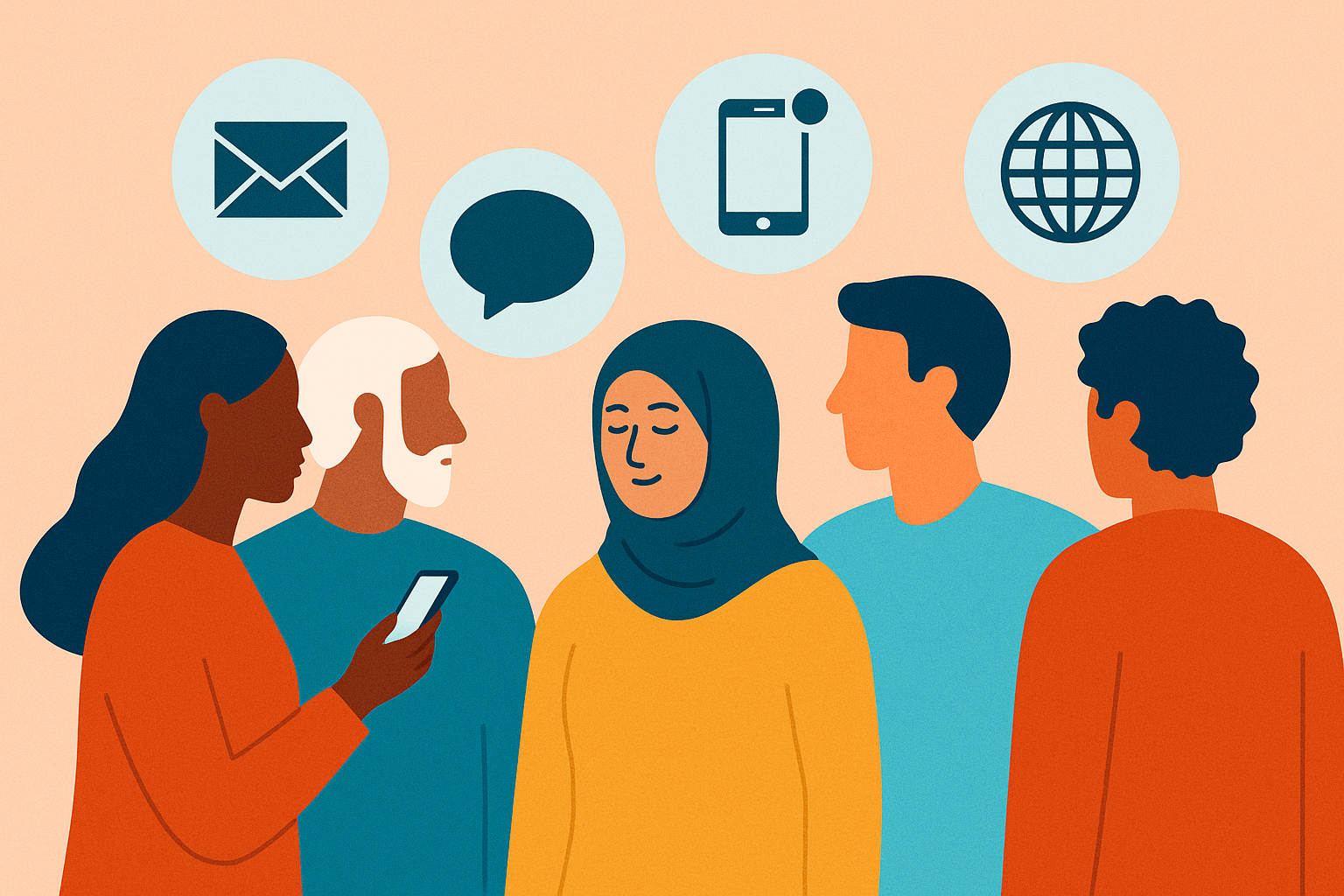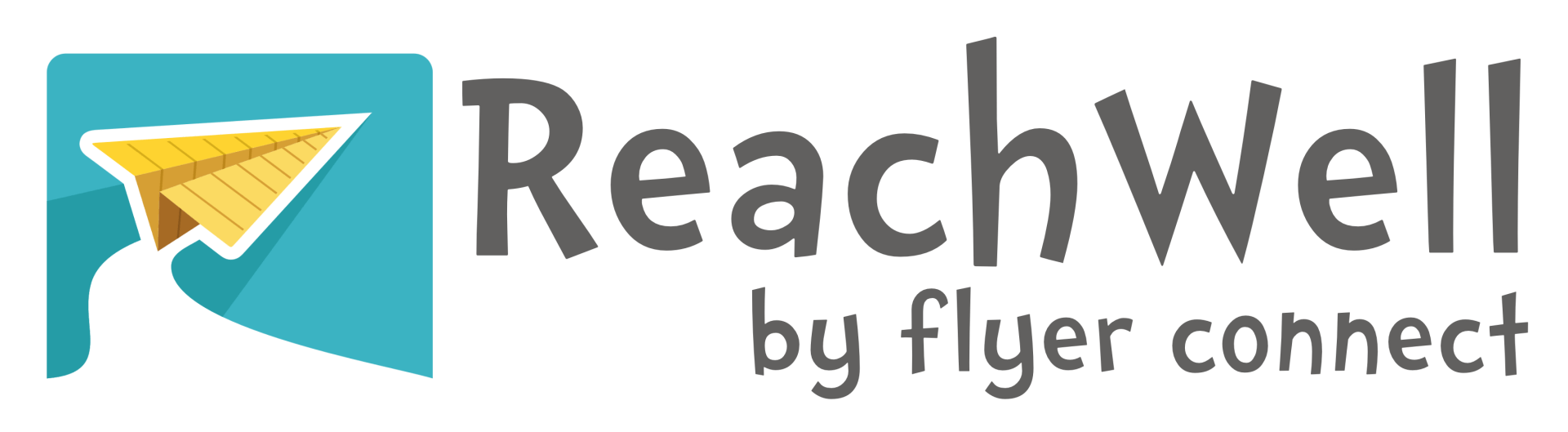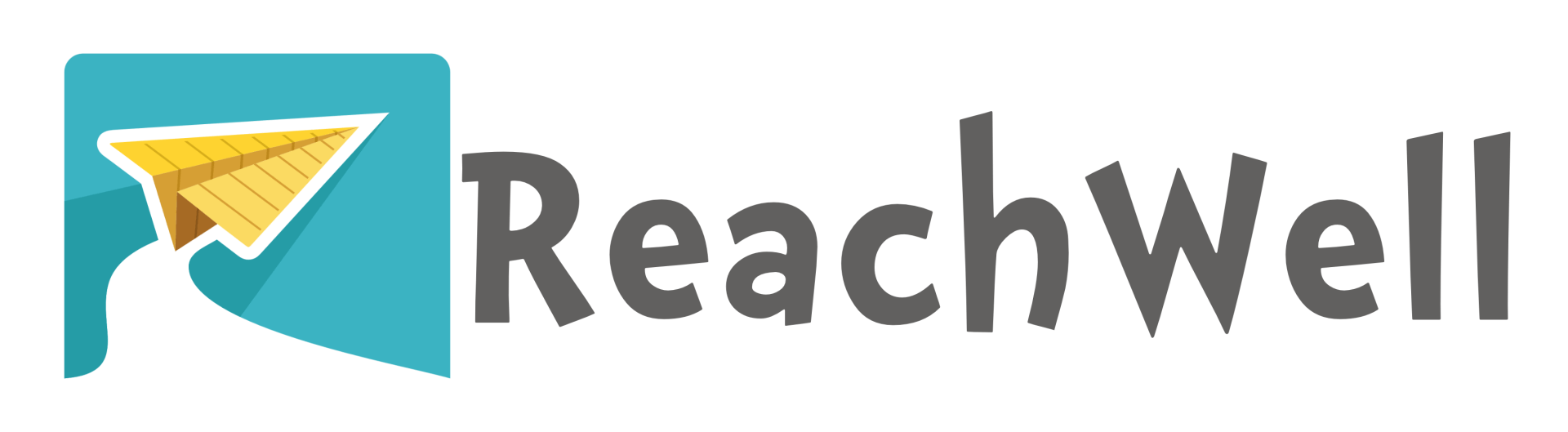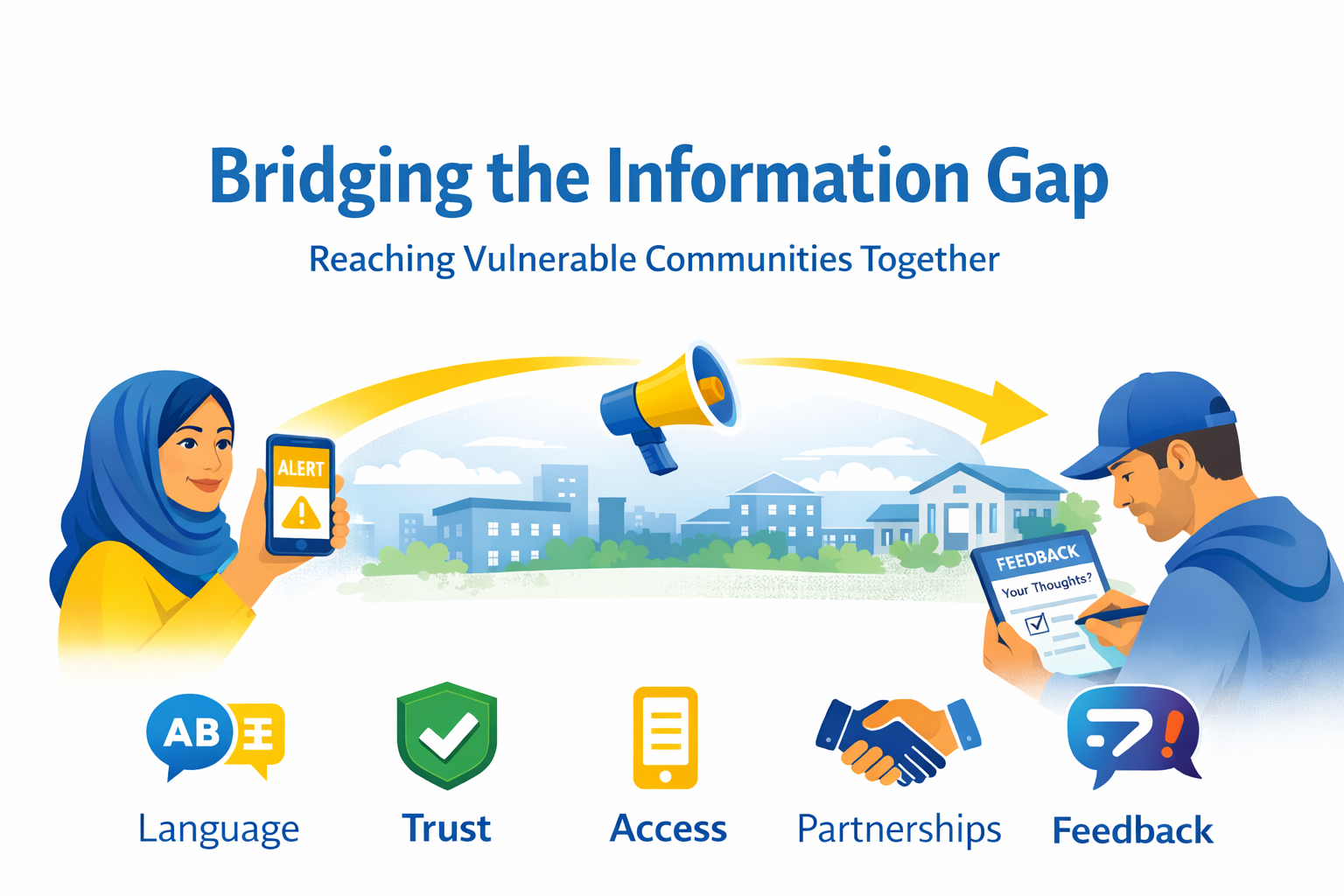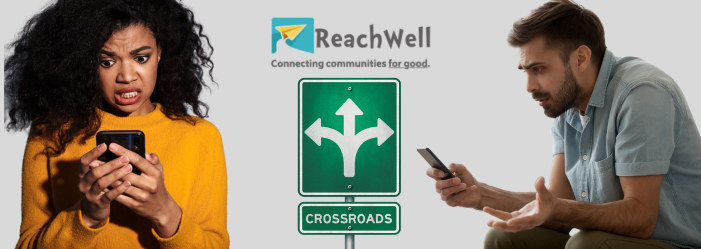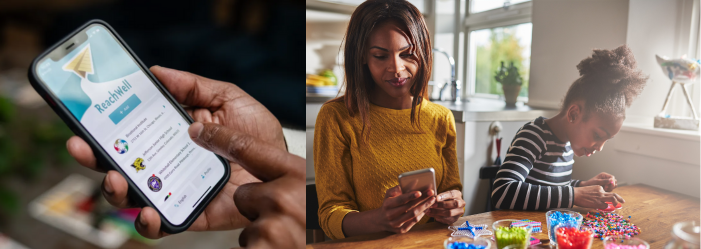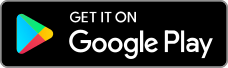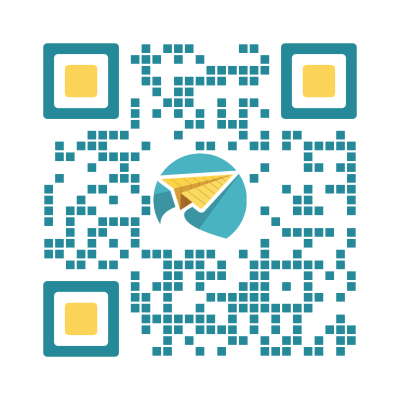Distance Learning with ReachWell
Easily Send and Receive Assignments, even for students who don't have home internet access
With that in mind, we designed our app so that you can easily deliver assignments and e-learning materials. The following steps will ensure you are sharing information in a way that students and families can keep up with.
Send Assignments, Reminders, and Deadlines in a Broadcast Message
Broadcast messaging is a direct way to communicate with families and students. They will receive translated notifications when you send a message, and messages will appear in their newsfeed on the app.
Think about the goal you wrote for your students this week, and what action you want to see them take. There are various messages you might send through ReachWell: assignment notifications, links to resources, or heartfelt reminders that you miss them using emojis and photos. When sending assignments, you can insert an image directly into the message, link to a website, or send the assignment as an attachment. No matter the type of message, we have three guidelines for sending assignments.
- Write a clear message title
- The first sentence should grab their attention and give the information they need
Give a specific action that is clear what families need to complete
- Actionable
- Concise
Give a deadline
- When do they complete the assignment?
- How do they complete the assignment?
- How do they submit the assignment? Include your email, submission link, or request them to chat you if your school has synced contacts
Syncing your Google or Outlook Calendar to your Group's Profile
As a group admin, you can sync a calendar to your group. You don’t need to add a new calendaring tool to your life, we sync to Google or Outlook, so that you can add daily assignments for students to access, right in the calendar tool that you’re already used to.
When creating a calendar event to send e-learning materials, use the description section to give additional information on the assignment, with live links to the work, to your online classroom, or a video. Students can keep up with the dates they need to get work done because it’s clearly organized in a calendar for them.
You can even connect your Google Classroom calendar into your ReachWell application. Google Classroom automatically generates a calendar for you. Any time you create an assignment, Google Calendar generates a calendar event on the due date. Families and students can see those assignments directly on the ReachWell app.
Send and Receive Assignment Responses in a Chat
Chatting is the most direct way to communicate with and get responses from families and students. They will receive the chat in the language of their choice, and when they respond to you, you can translate their chat back into English.
You can send an assignment to multiple contacts at once. They will receive it as a one-to-one communication, so they won't be able to see responses of other contacts. (Think of it like a BCC in an email.) To receive the assignment submission, they are able to type out the answer, or take a photo of their complete assignment.