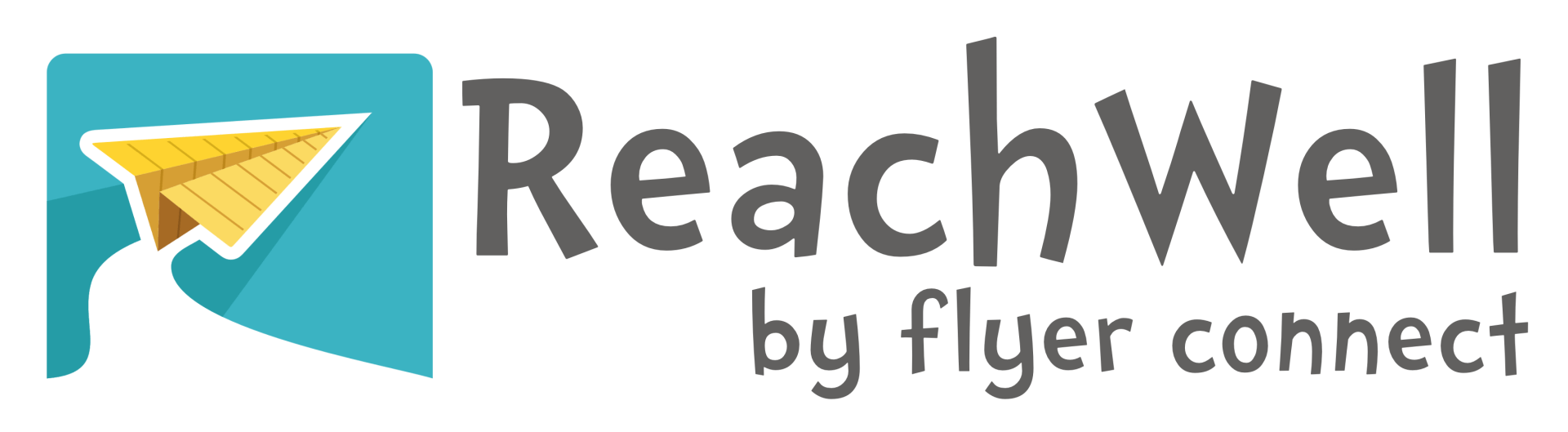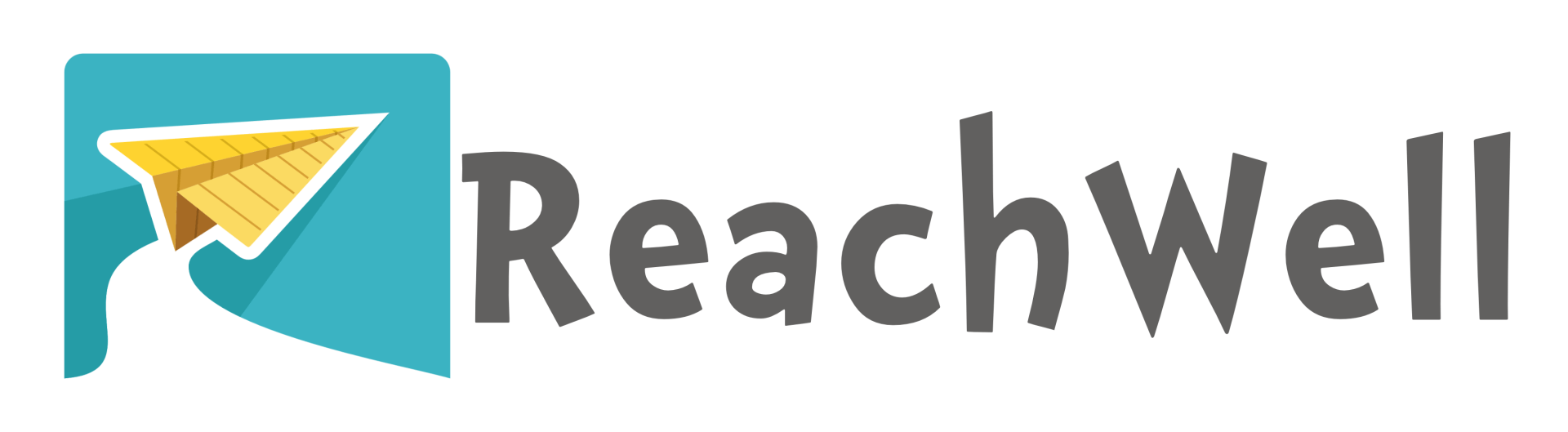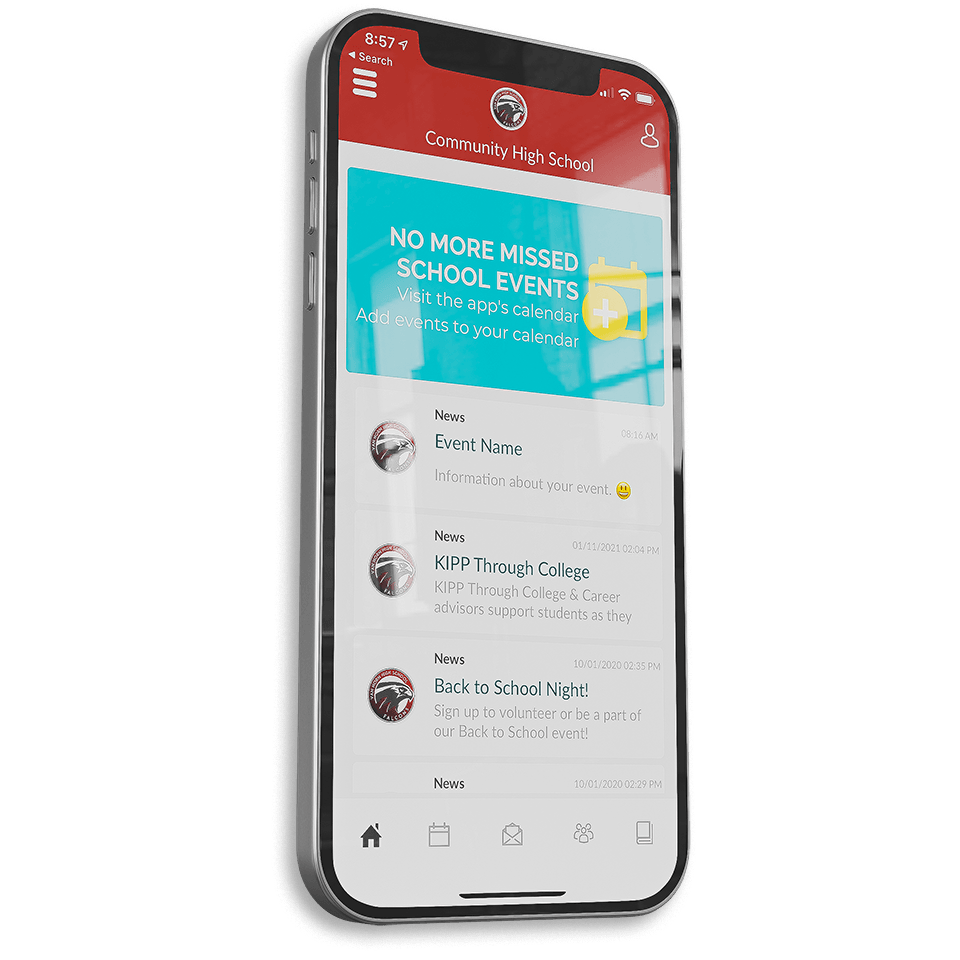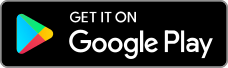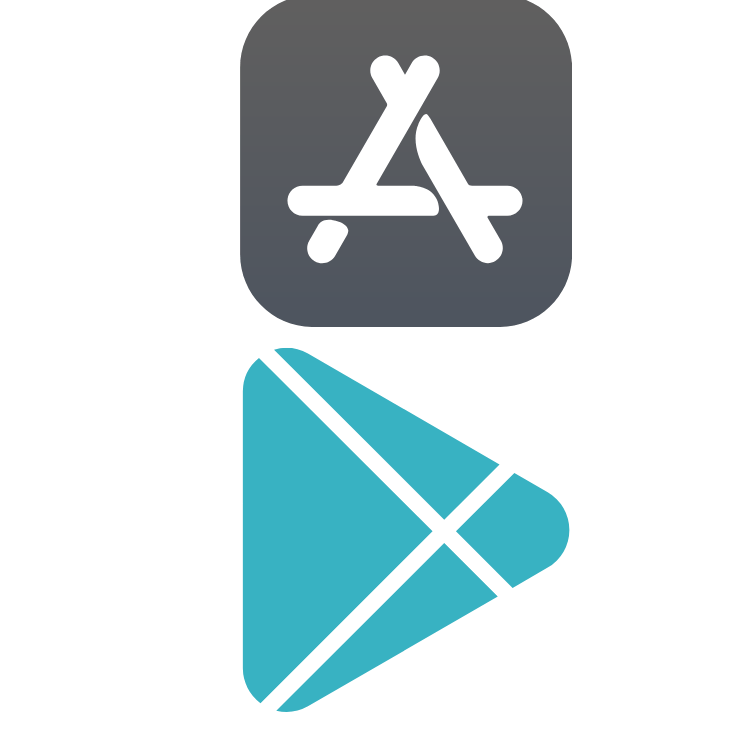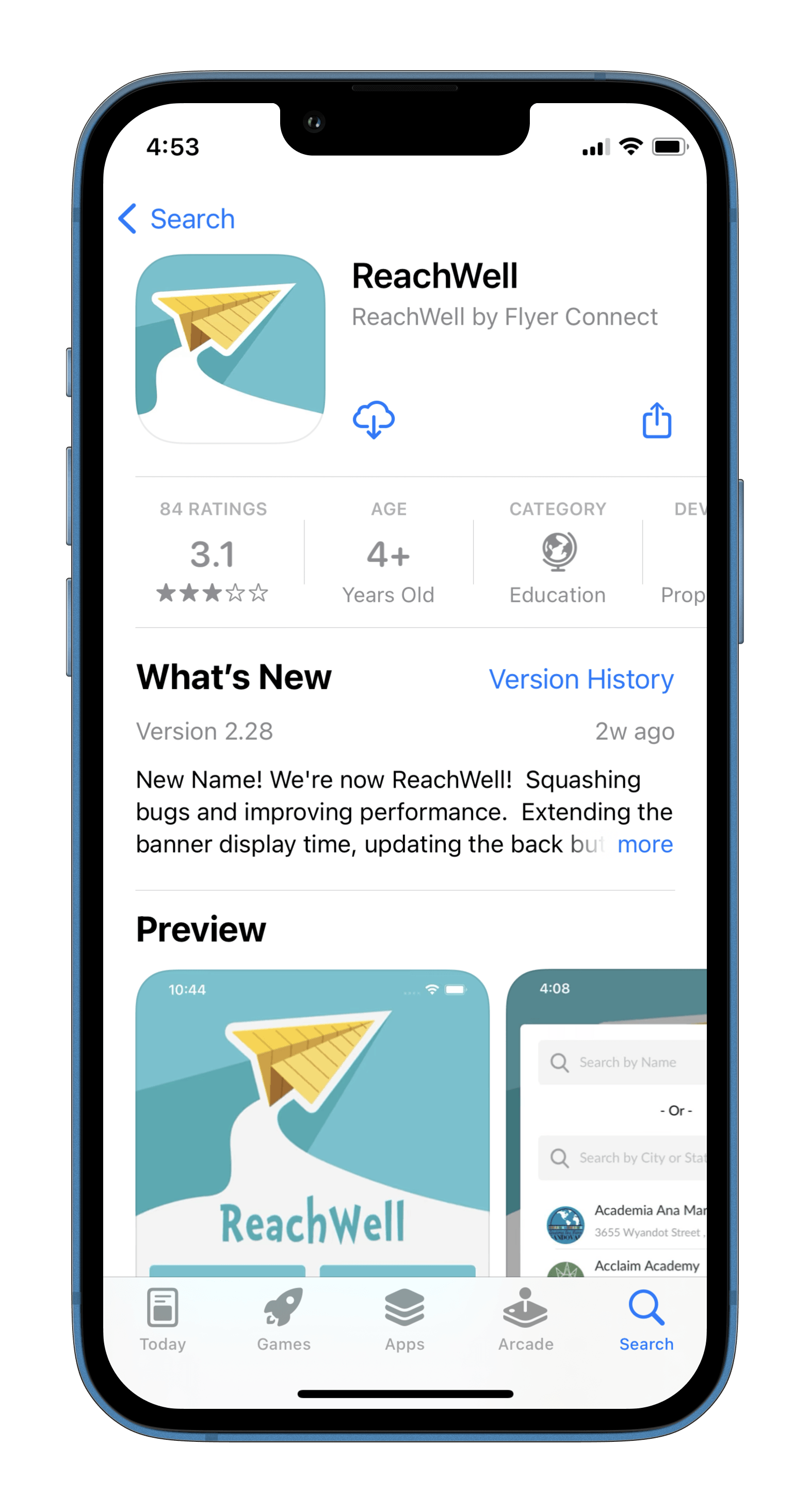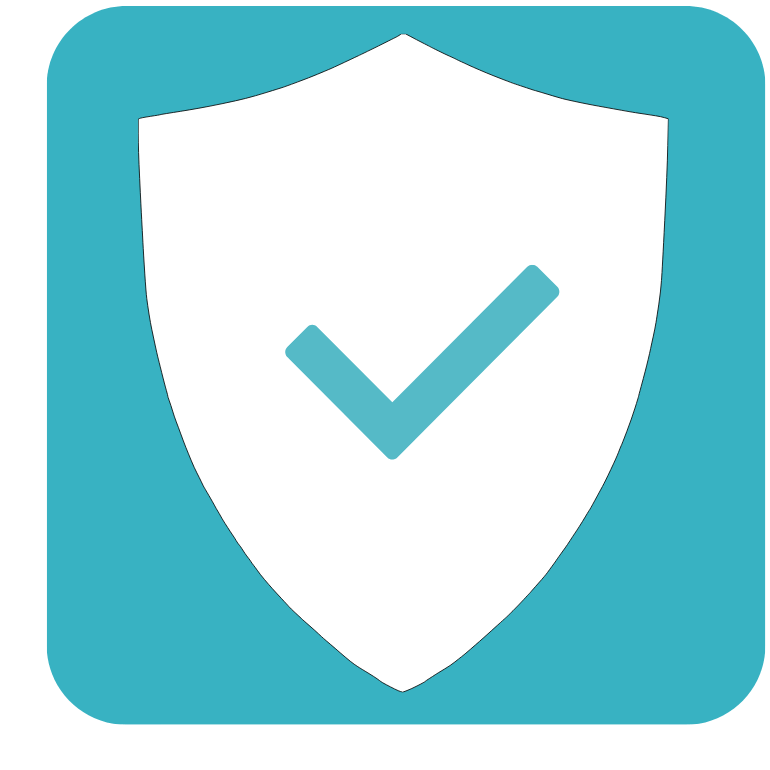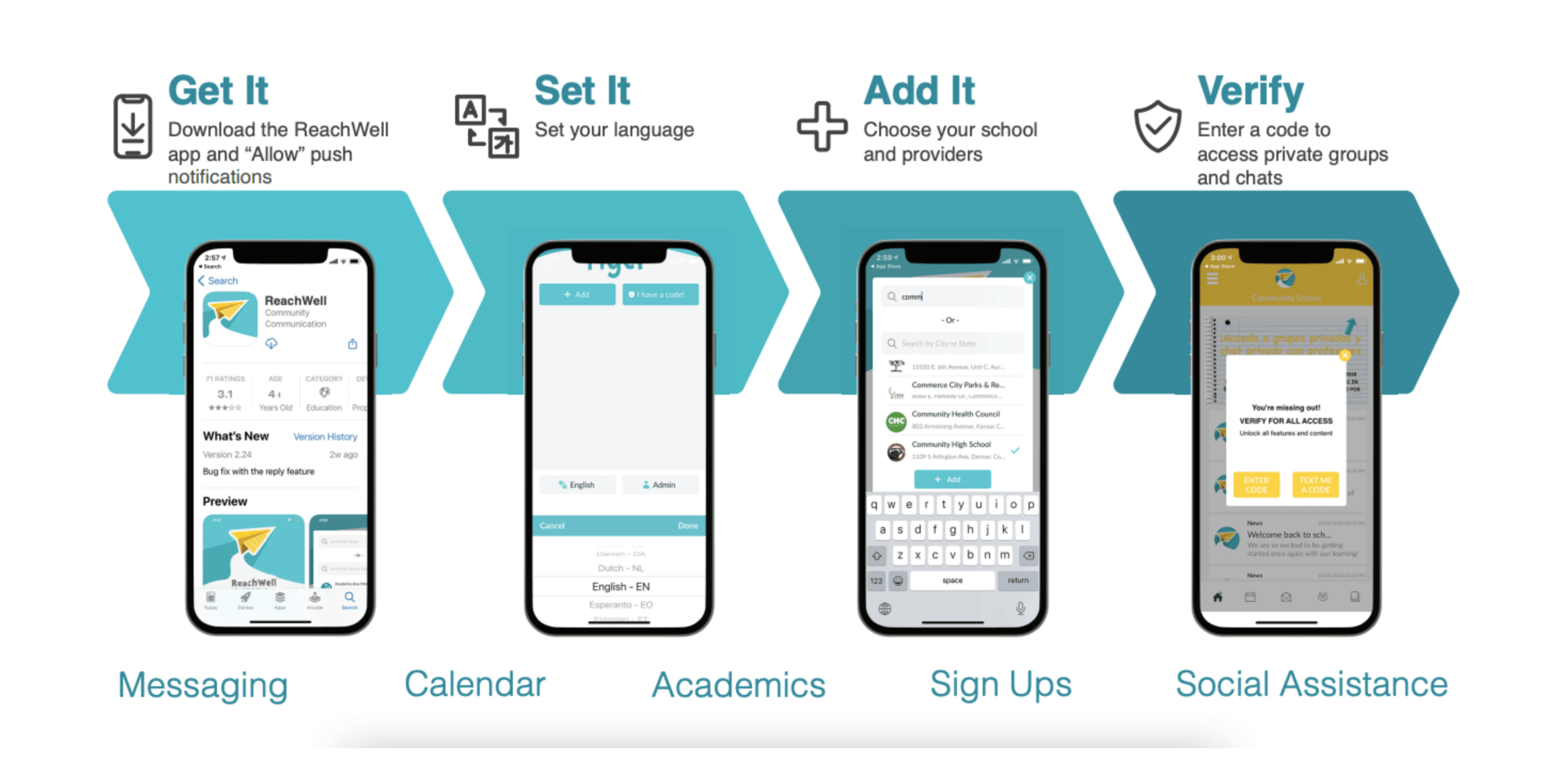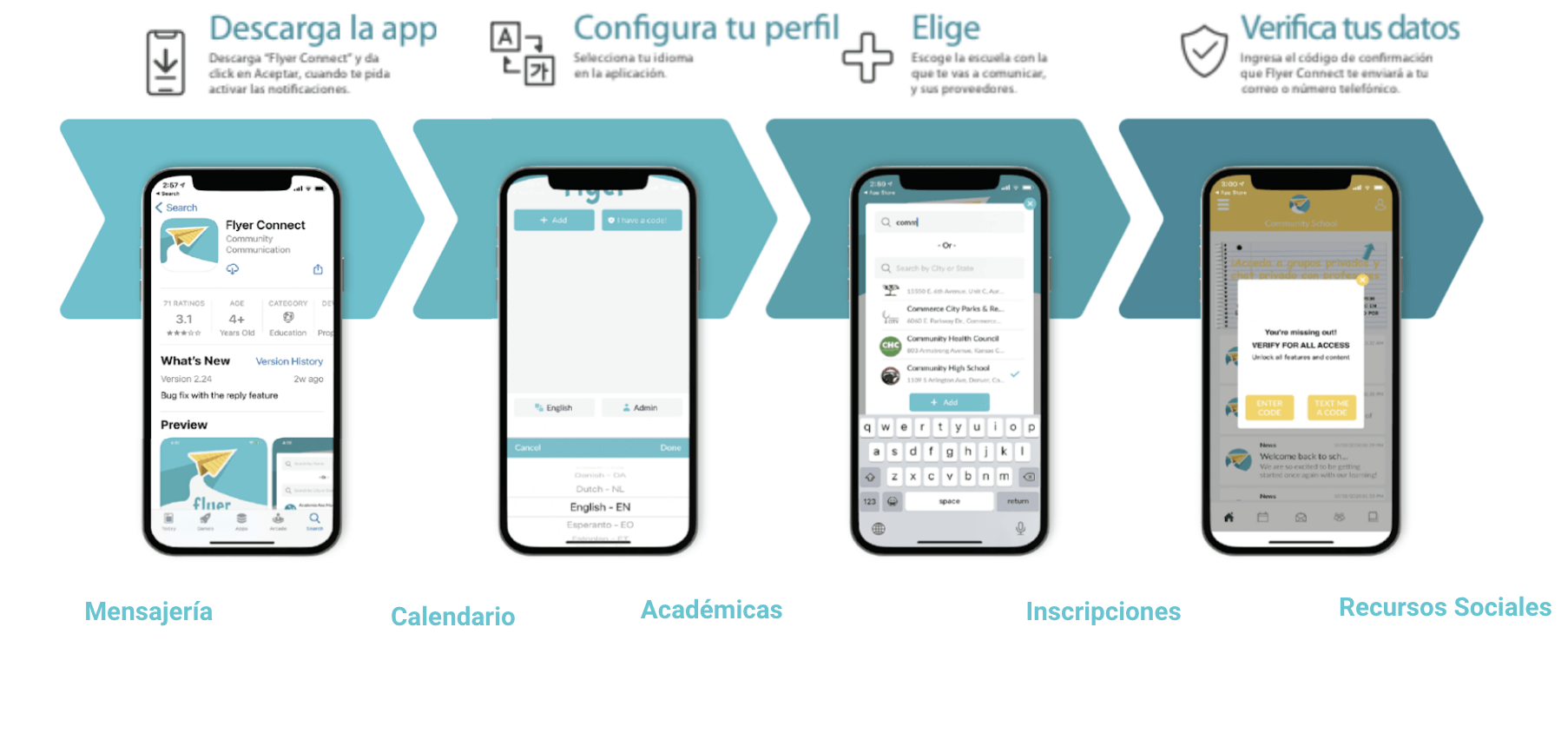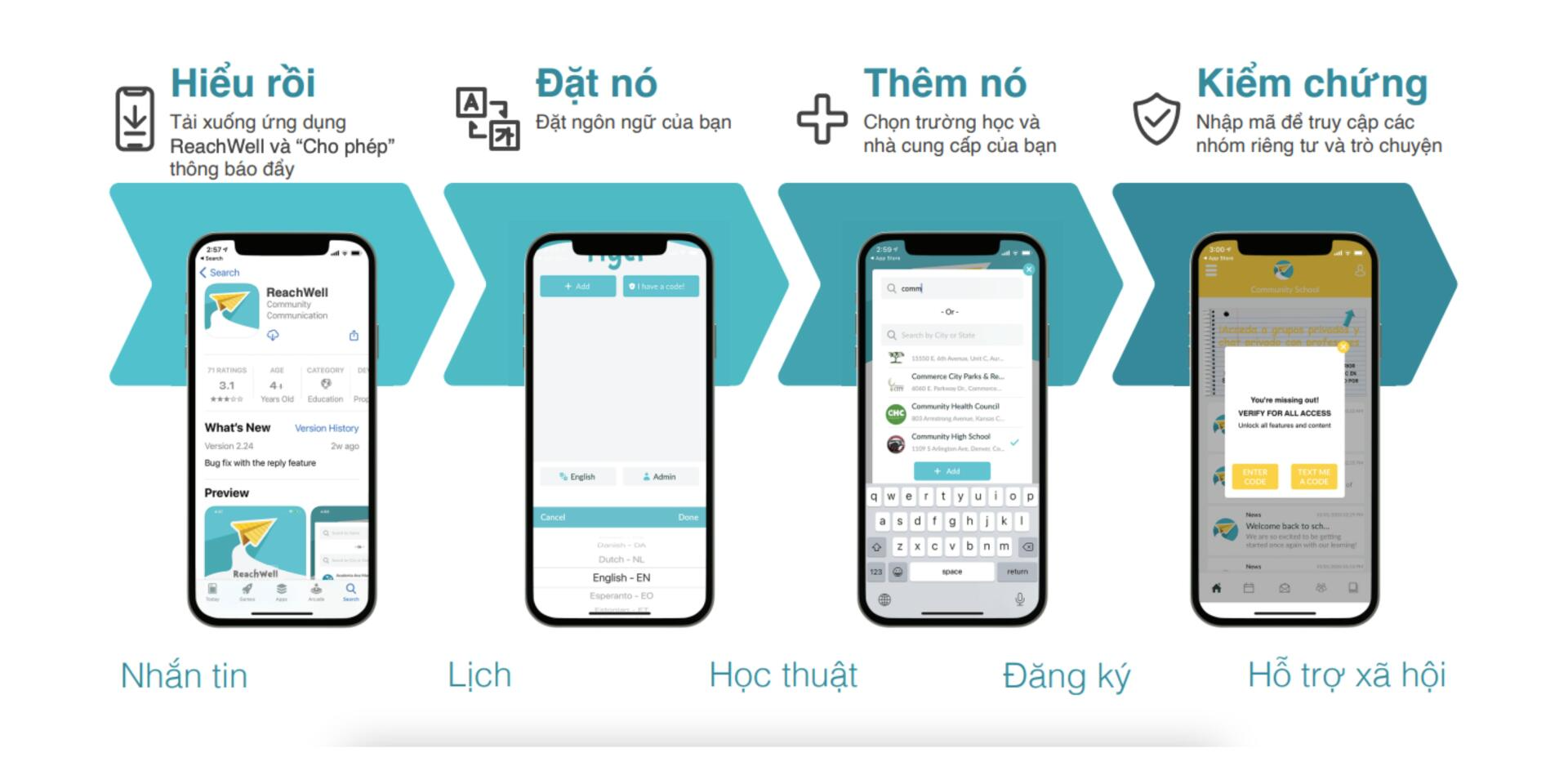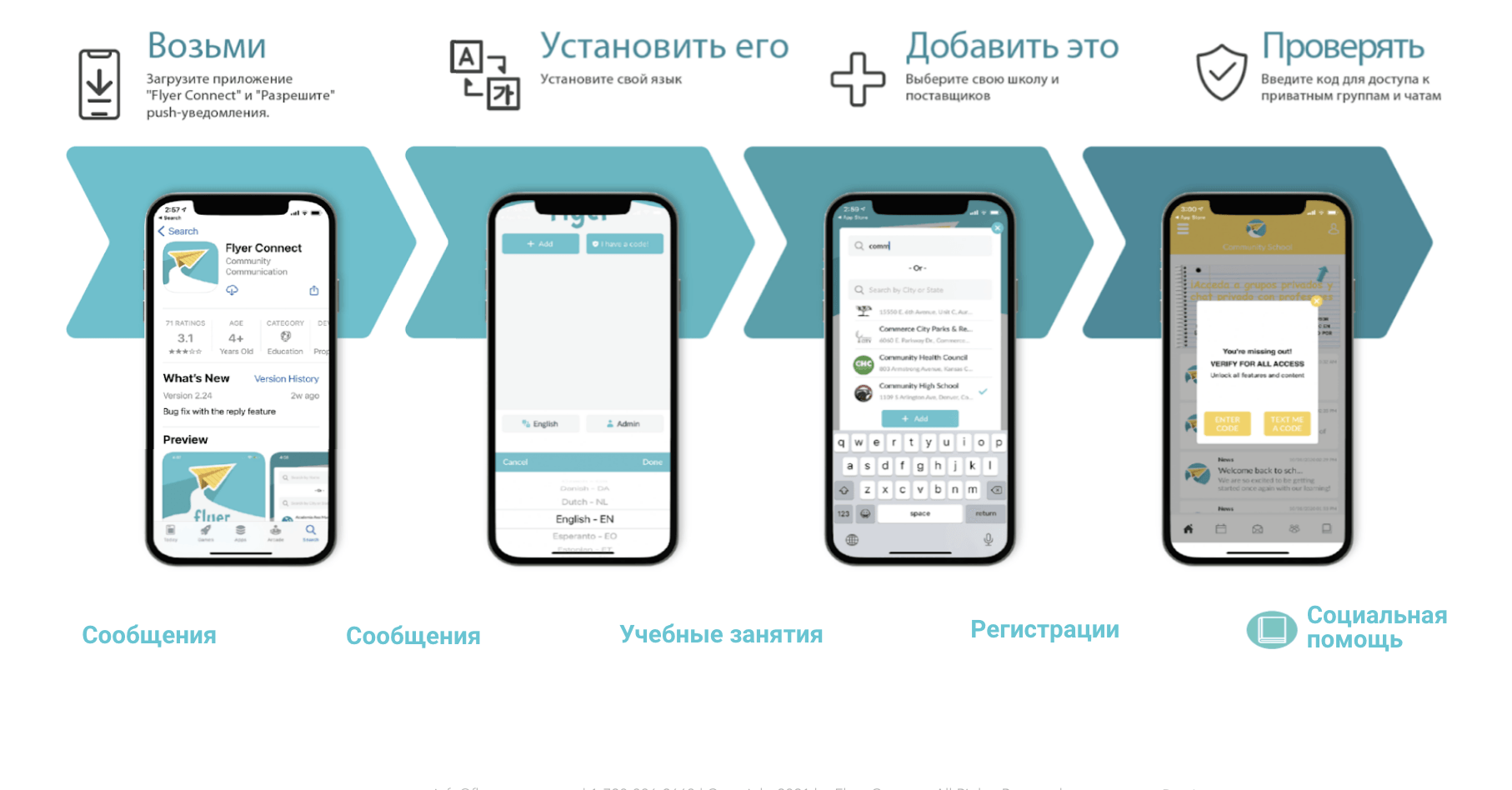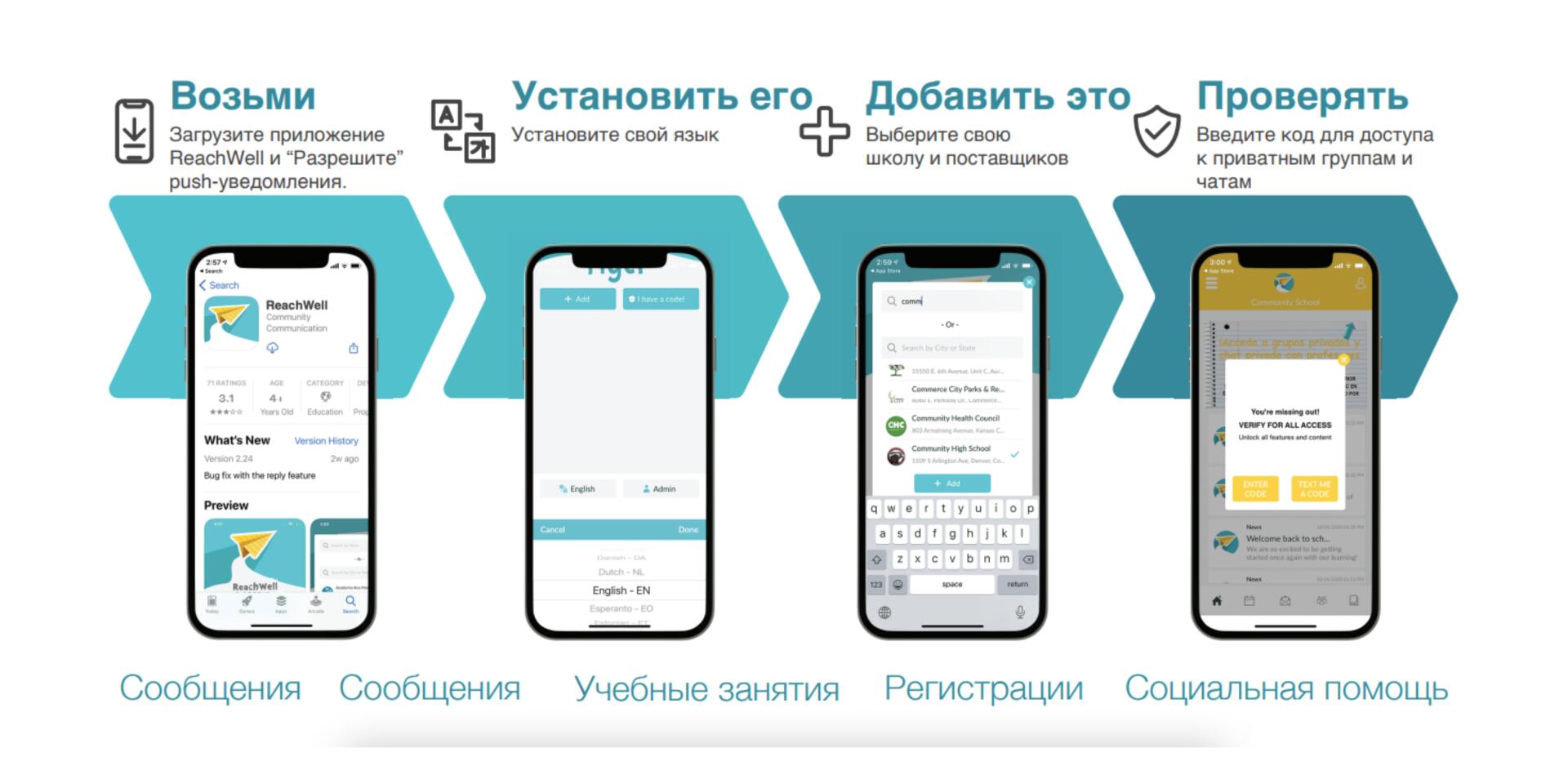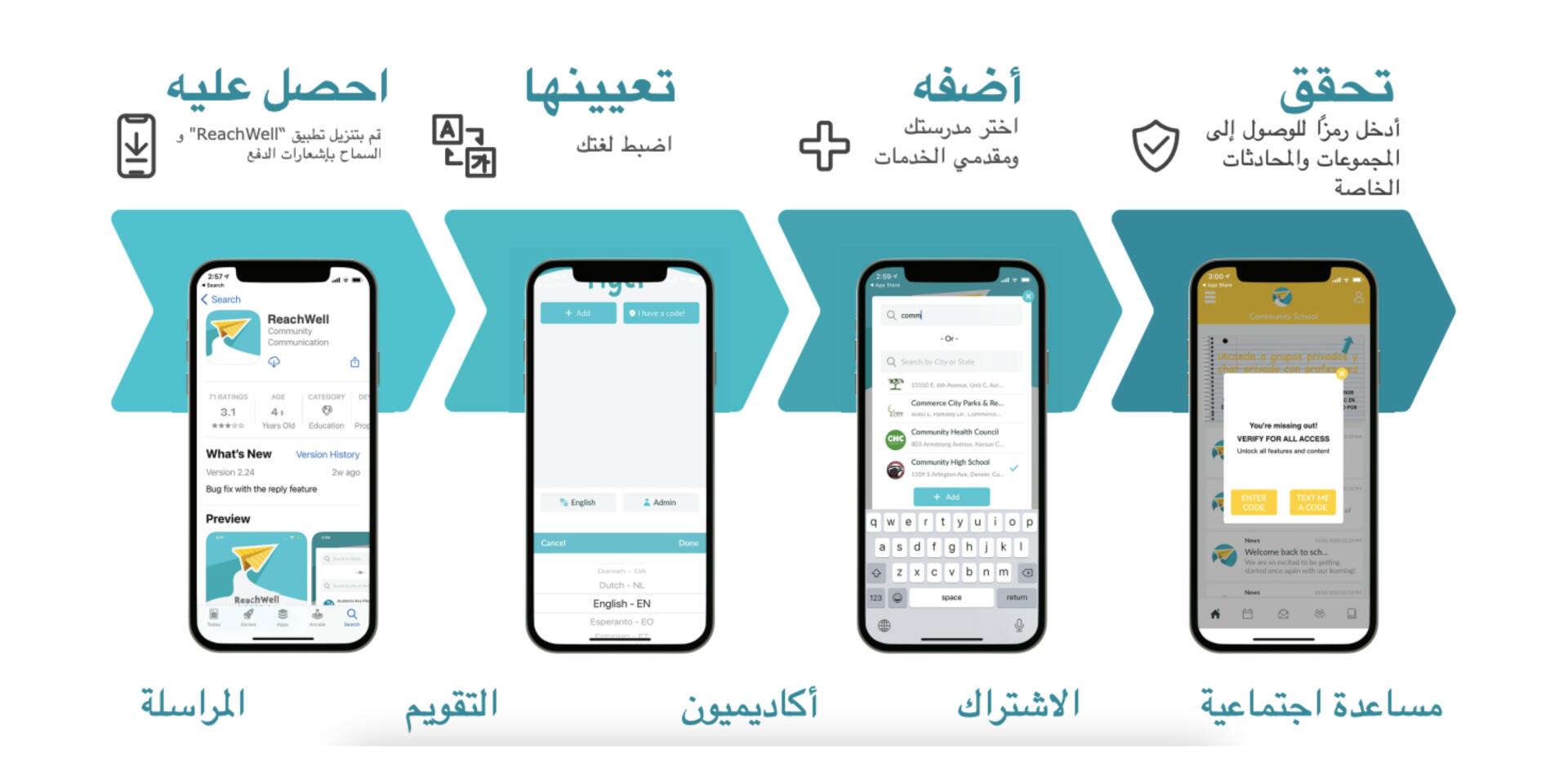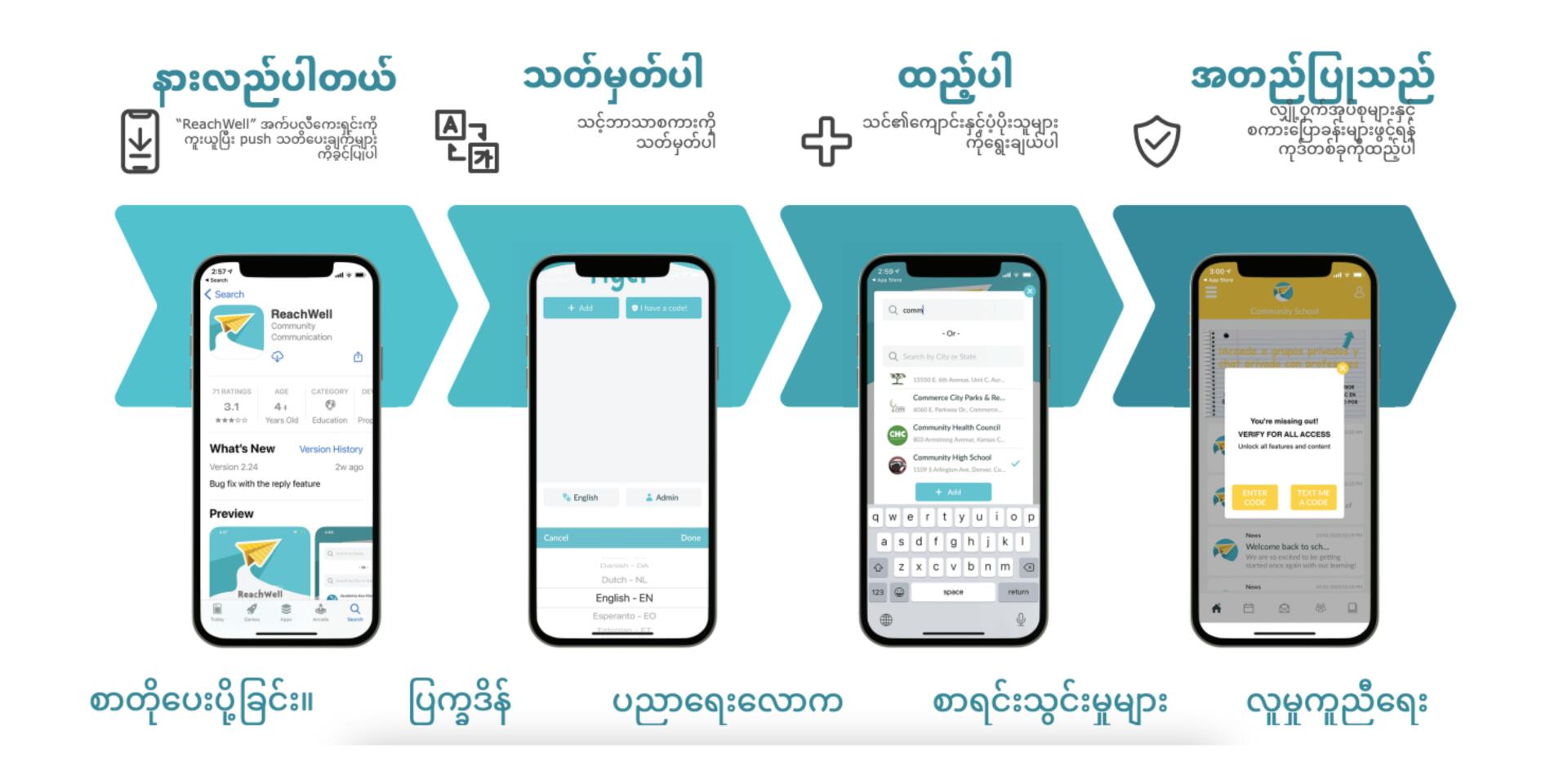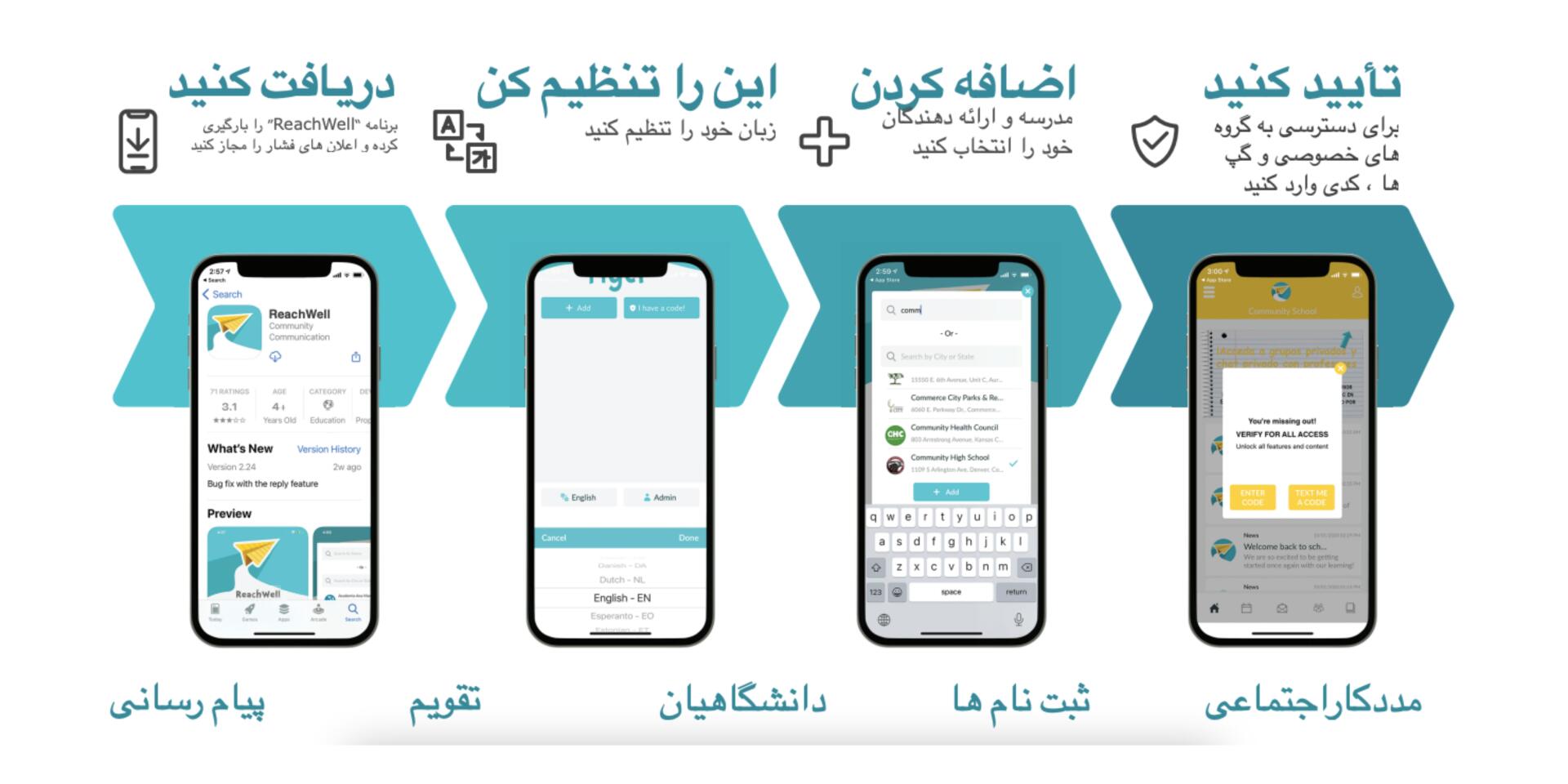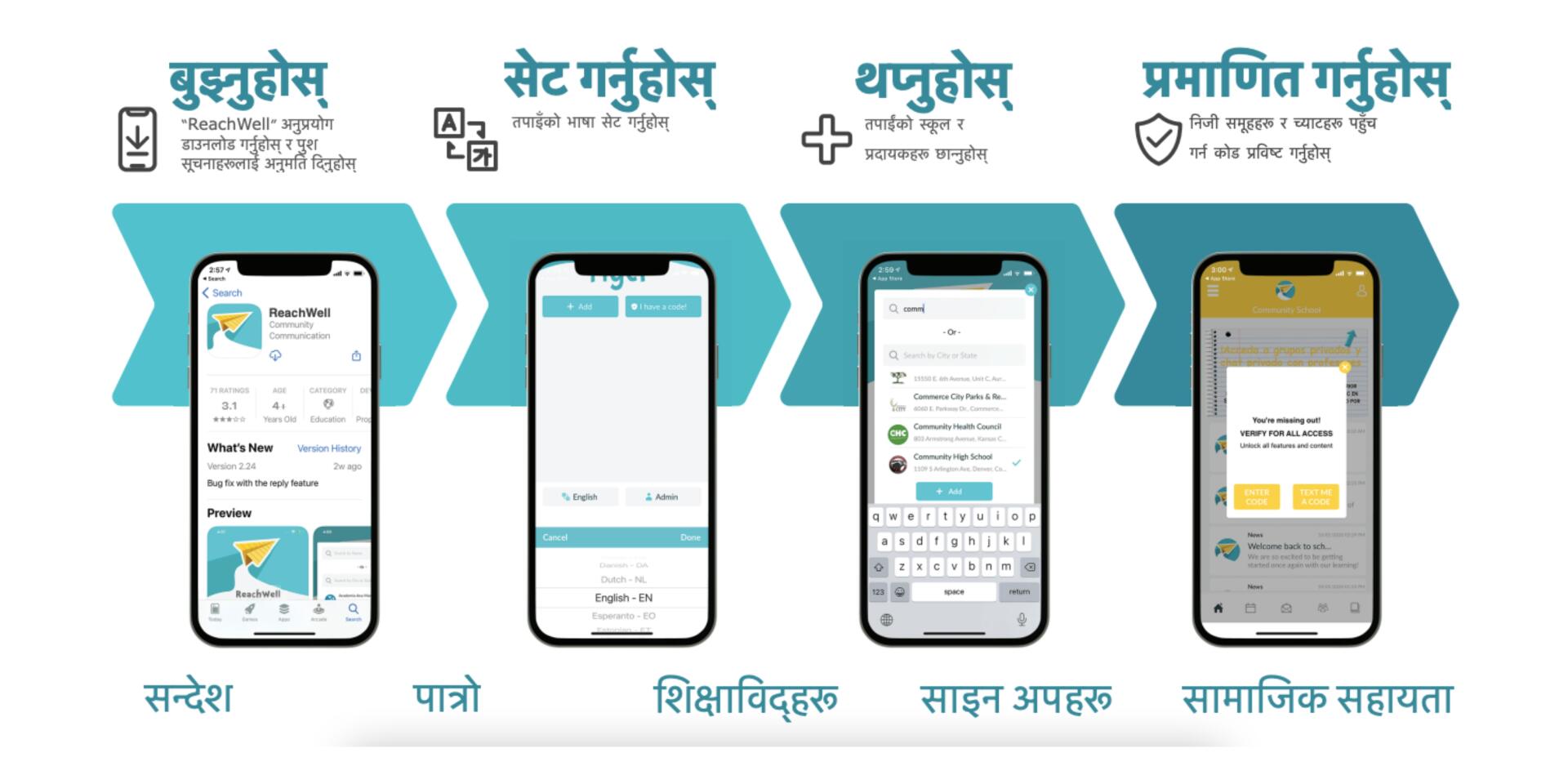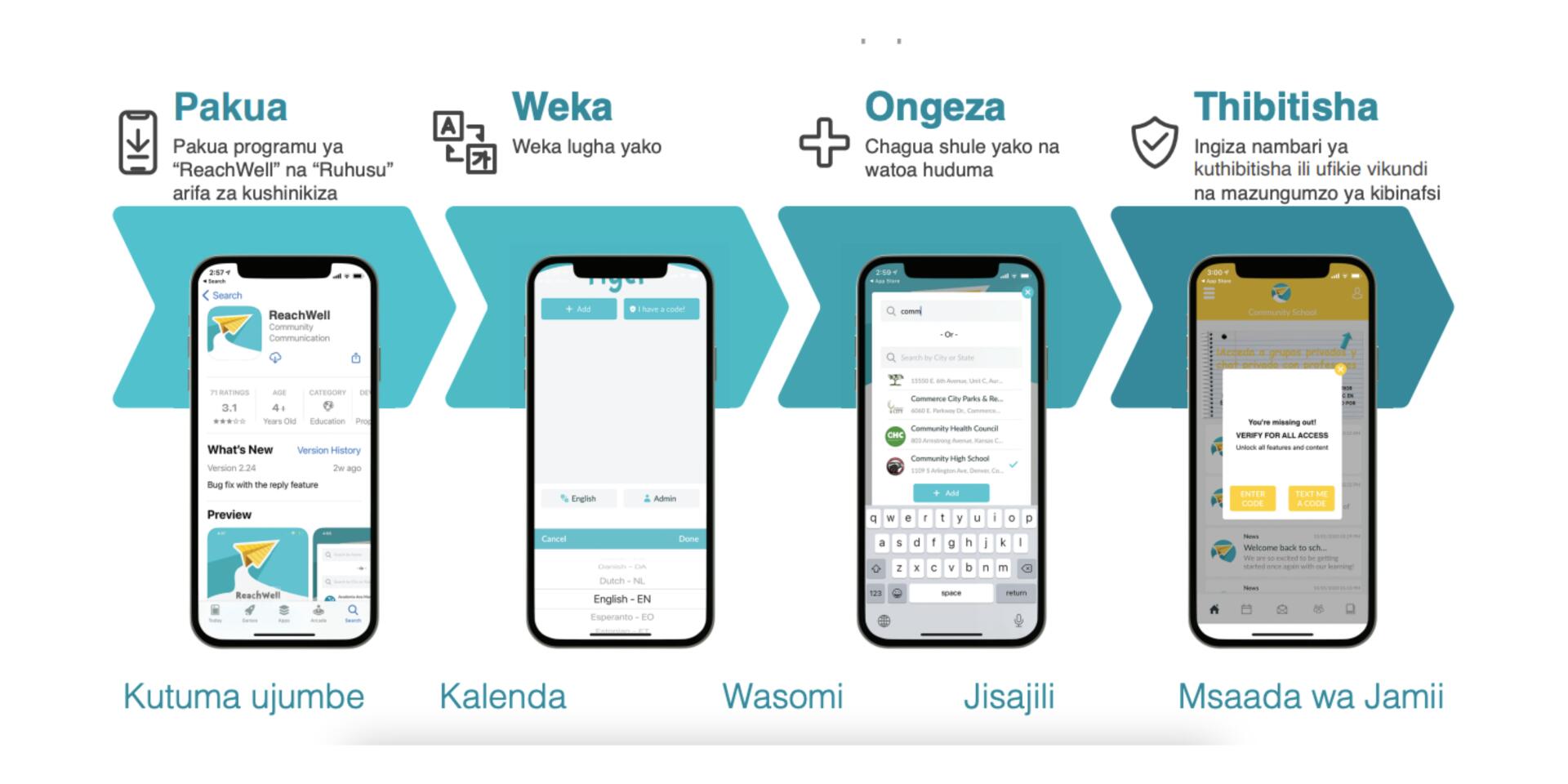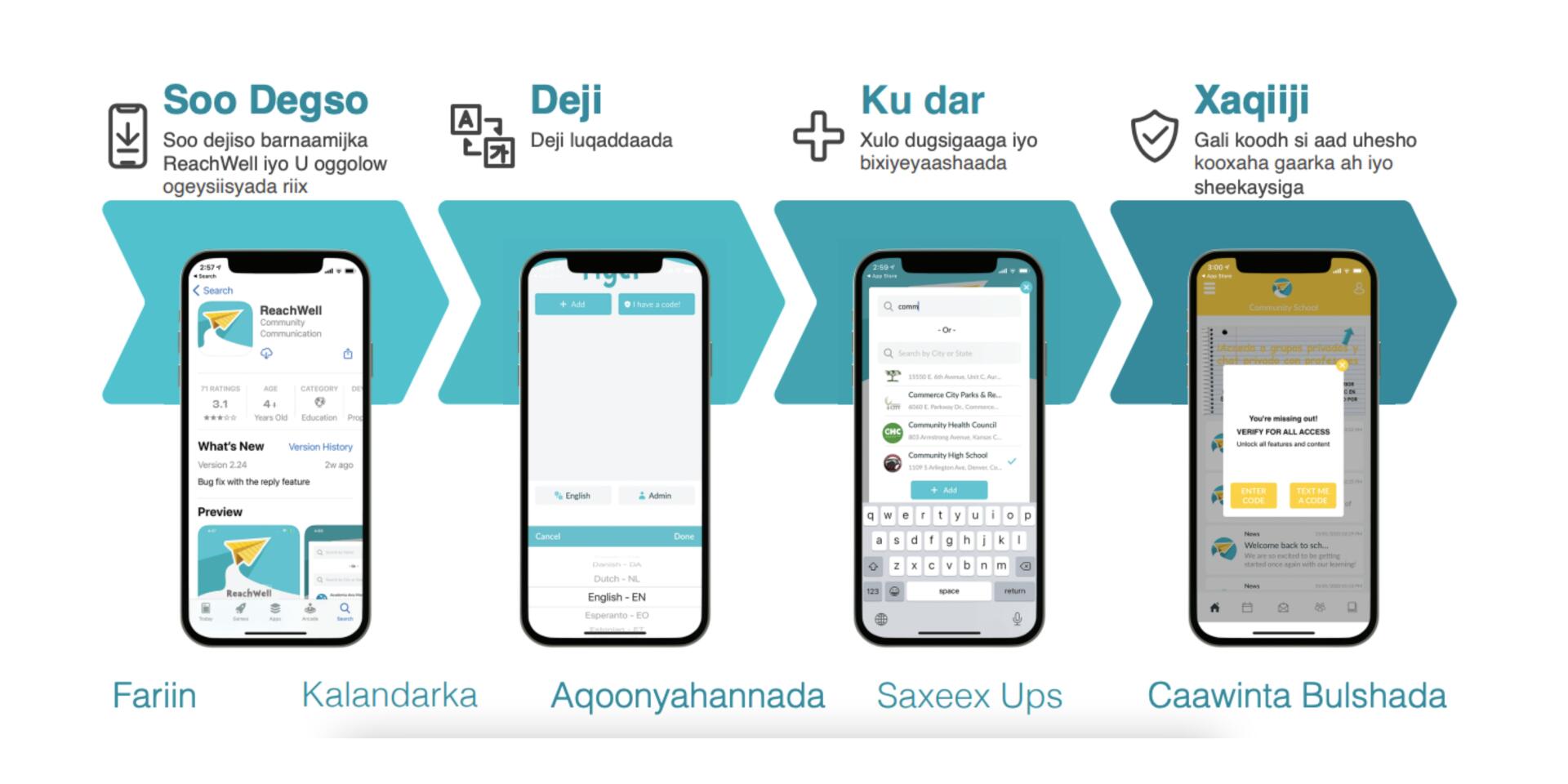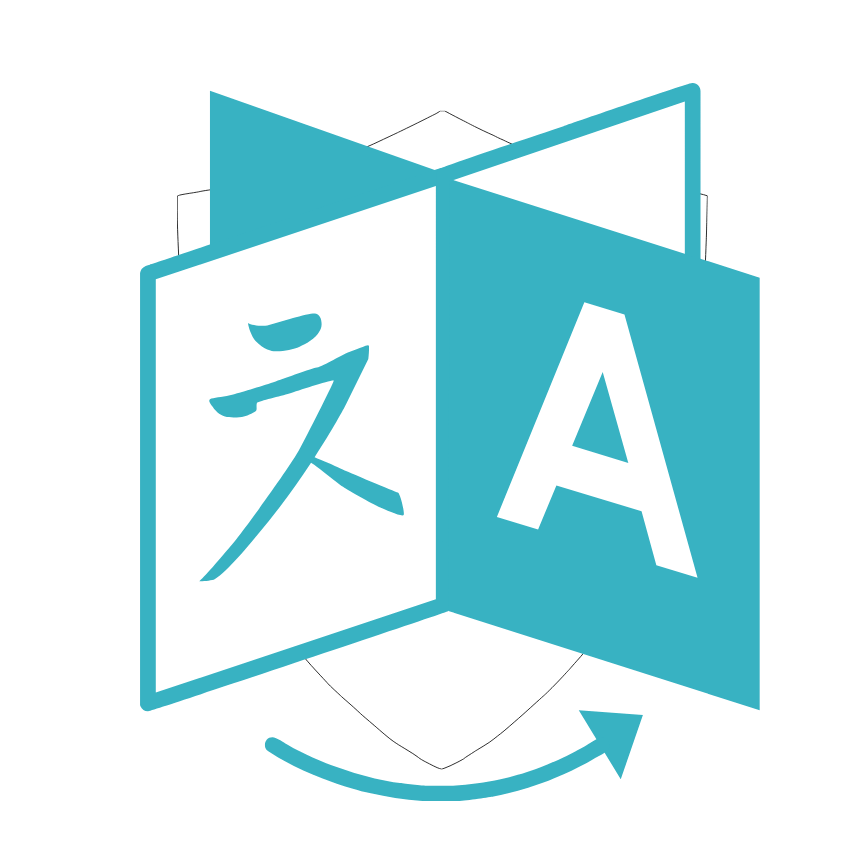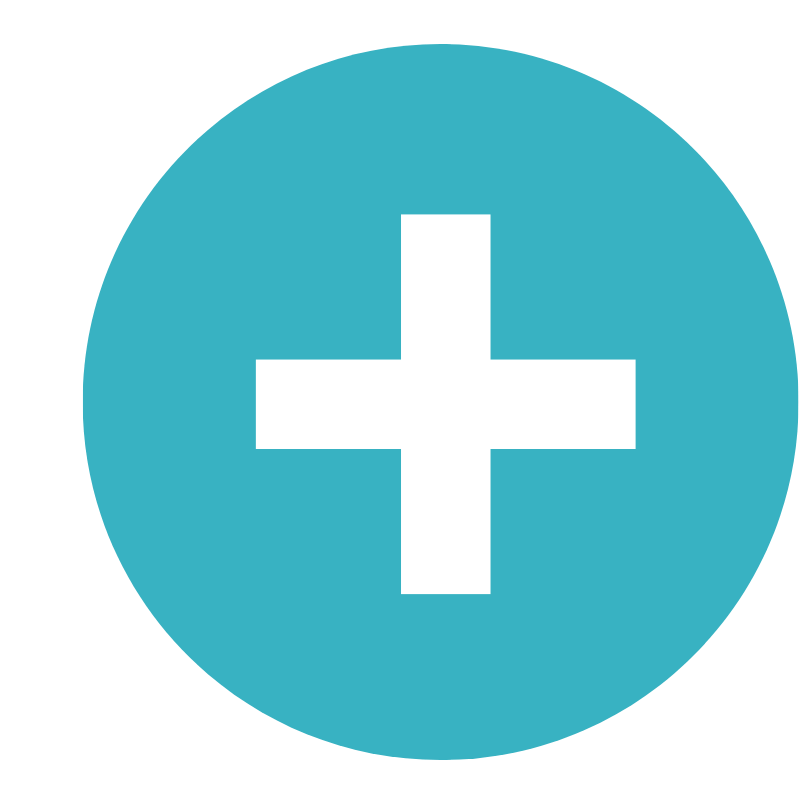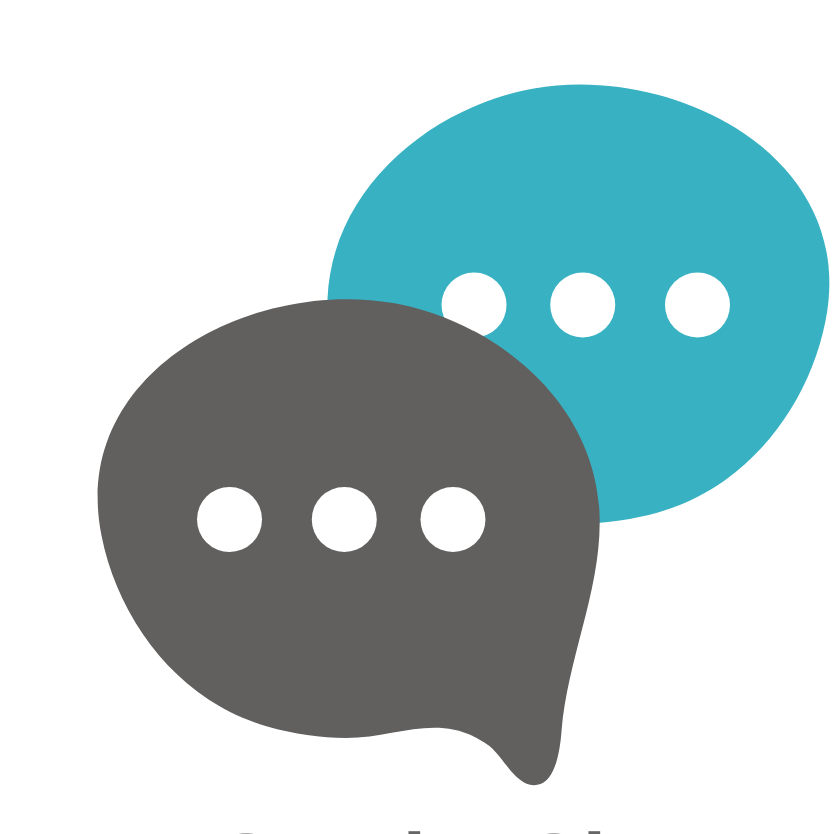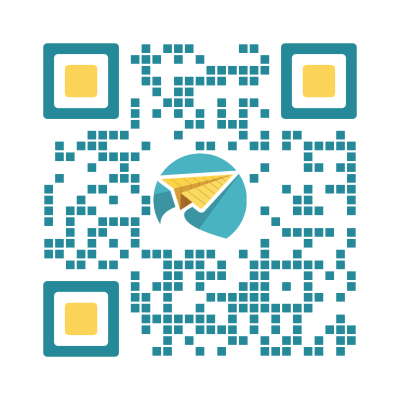Download ReachWell from the App Store or Google Play store.
Family Help Center
English
Español (Spanish)
عربي (Arabic)
How can we help?
Change my Language
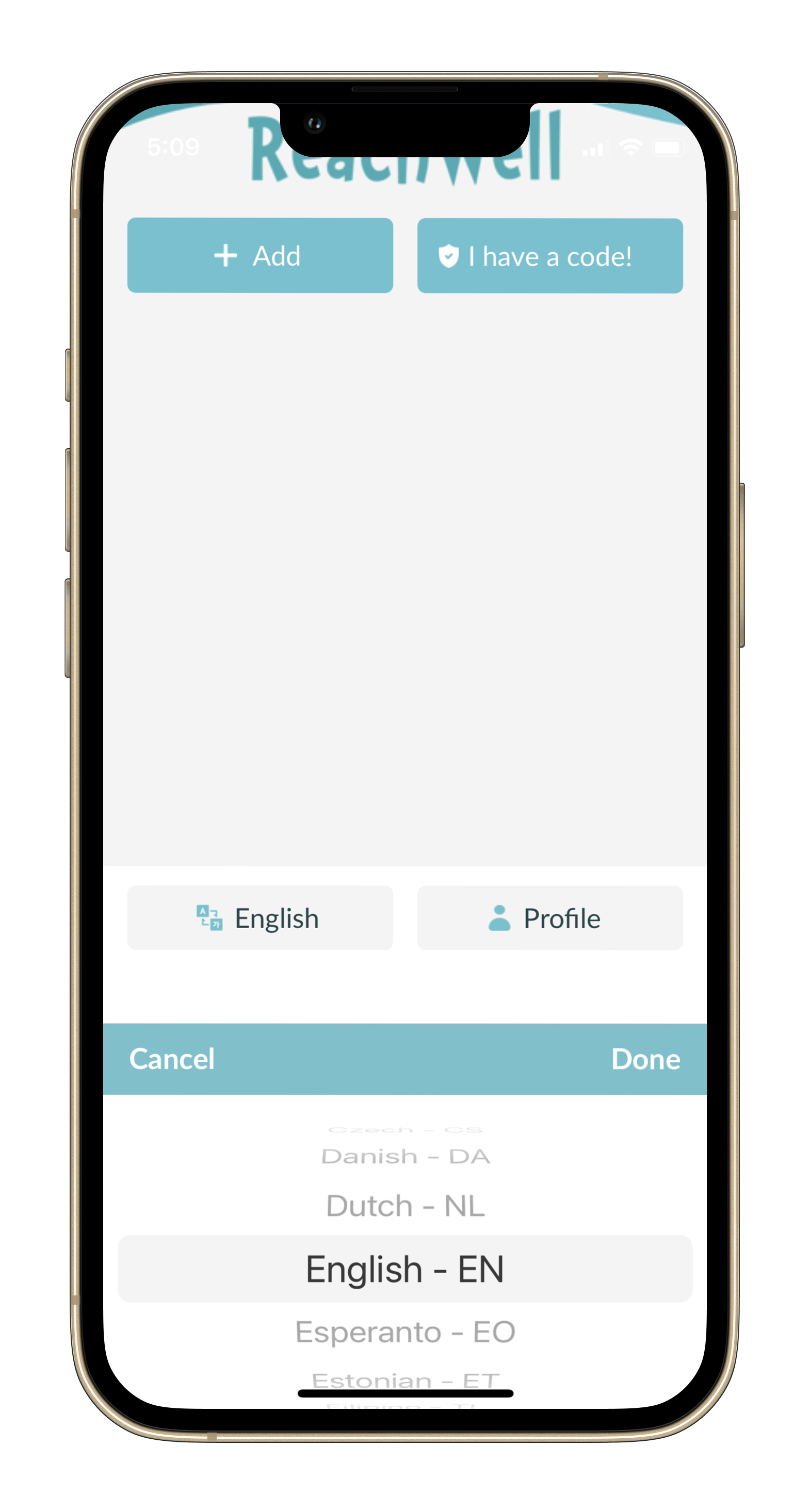
Add School or Organization
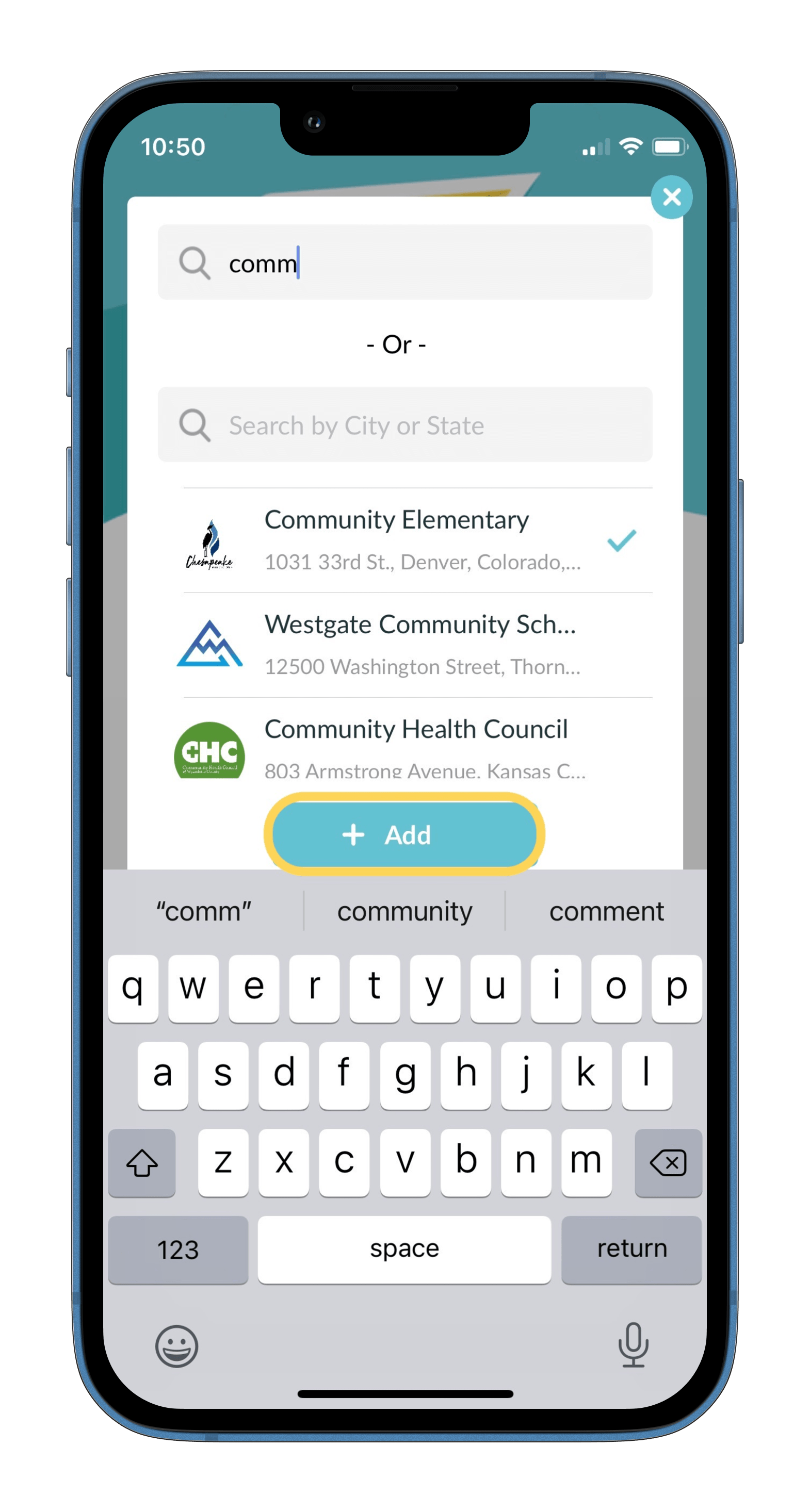
Update Notification Preferences
List of Services
-
List Item 1List Item 1
Open the ReachWell app, and click on the school or organization's page. Click the profile icon in the top right corner
-
List Item 2List Item 2
Click settings.
-
List Item 3List Item 3
Turn off notification types you do not want to receive. If the toggle is grey, that means the notification is turned off.
Send a Chat
List of Services
Frequently Asked Questions
Save time
Access calendars, signups, academic tools and social resources in your preferred language instantly.
Improve Academics
View parent portals, grades and common core content to stay on target. Access help and assistance.
Be Connected
Send and receive messages, hear important announcements and share your voice with interactive forms.
Feel Safe
You are not required to share your information or identify yourself. Your information is never sold. Your location is never tracked.